- basic knowledge of virtual machine’s
- basic knowledge of networking concepts ( TCP IP )
- basic linux or any *nix ( if you ever worked on Linux then you are good to go )
- time and patience
- Download Kali LinuxISO
- virtual machine ( i am using VMware workstation in tutorial , if you have virtualbox or vmplayer then its good installation process is pretty same in every virtual platform )
Installation Process :
1 : click on create new virtual machine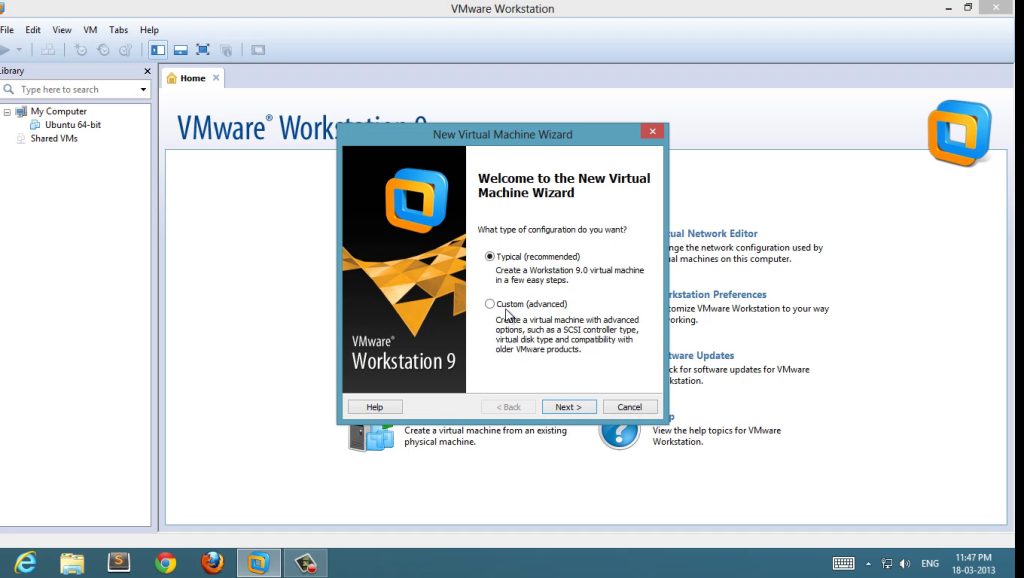
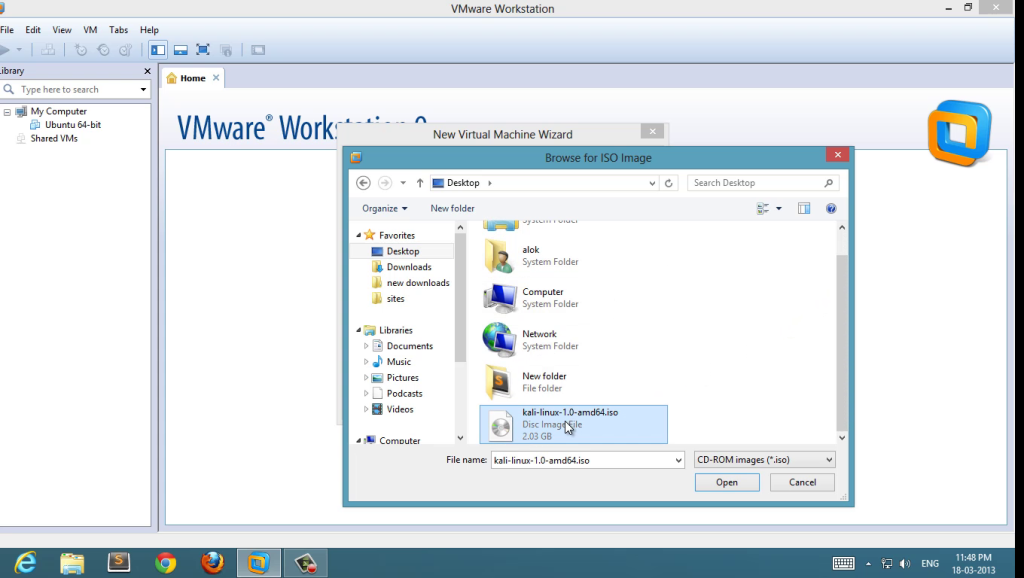
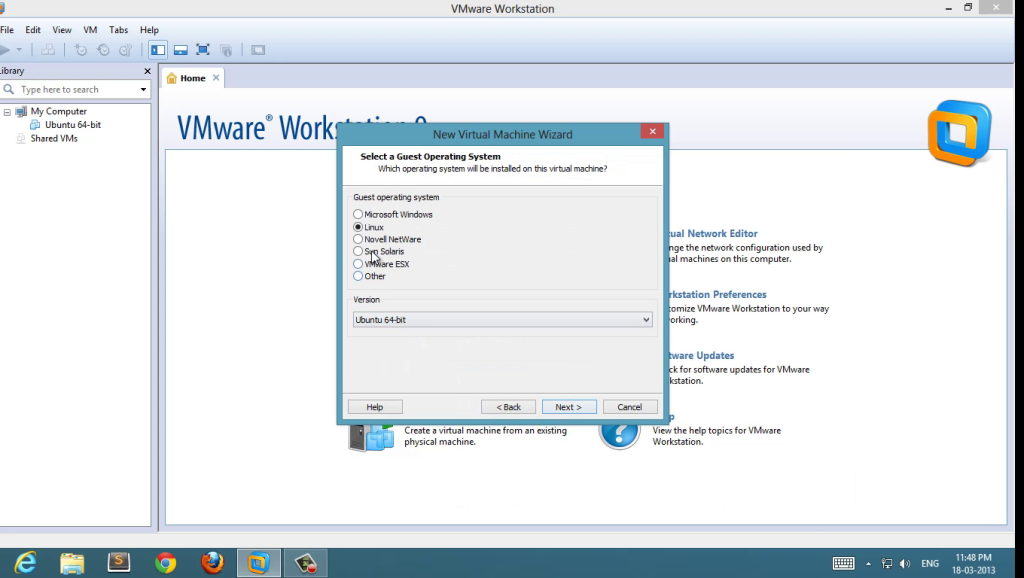
5 : Set disk space ( 20 GB is good enough, minimum 12 GB to work smoother )
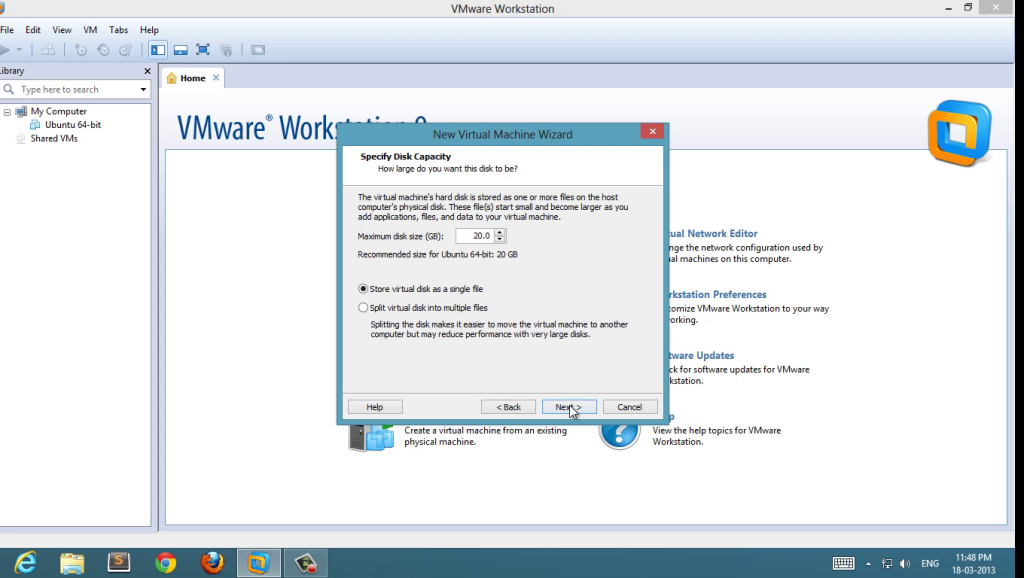
5 : Review the hardware configuration and start the virtual machine
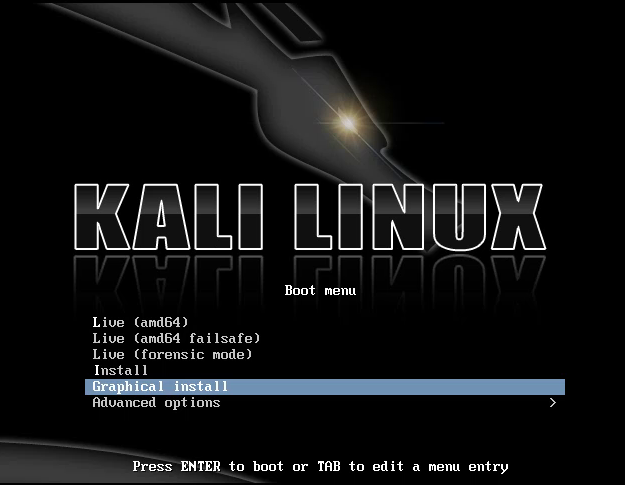
Set your “root” password and don’t forget it
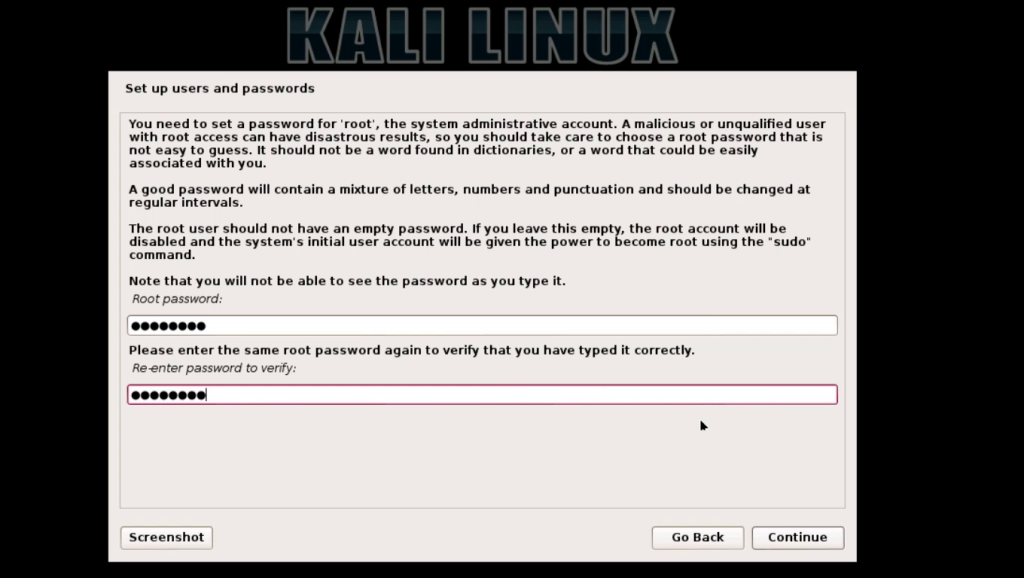
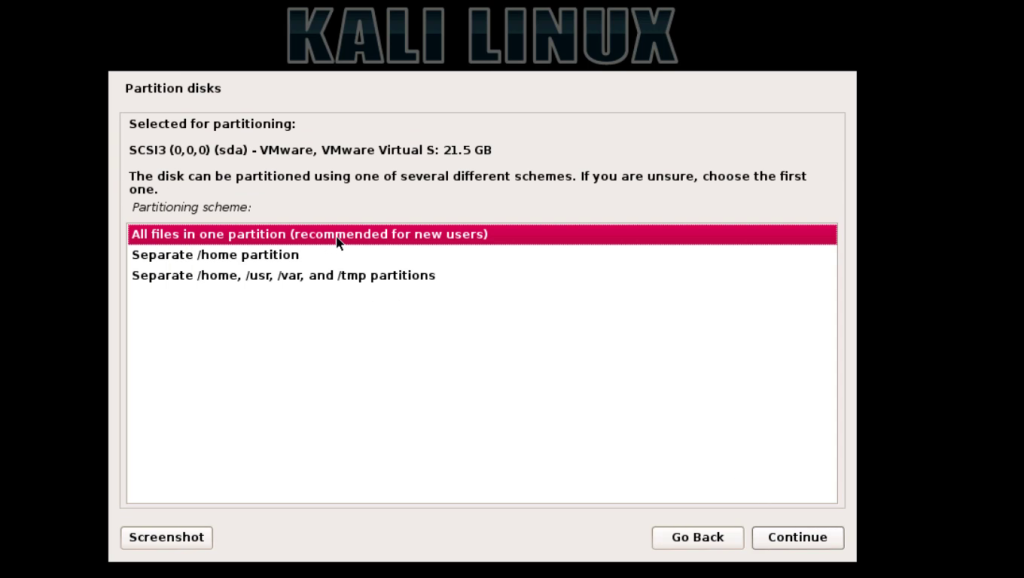
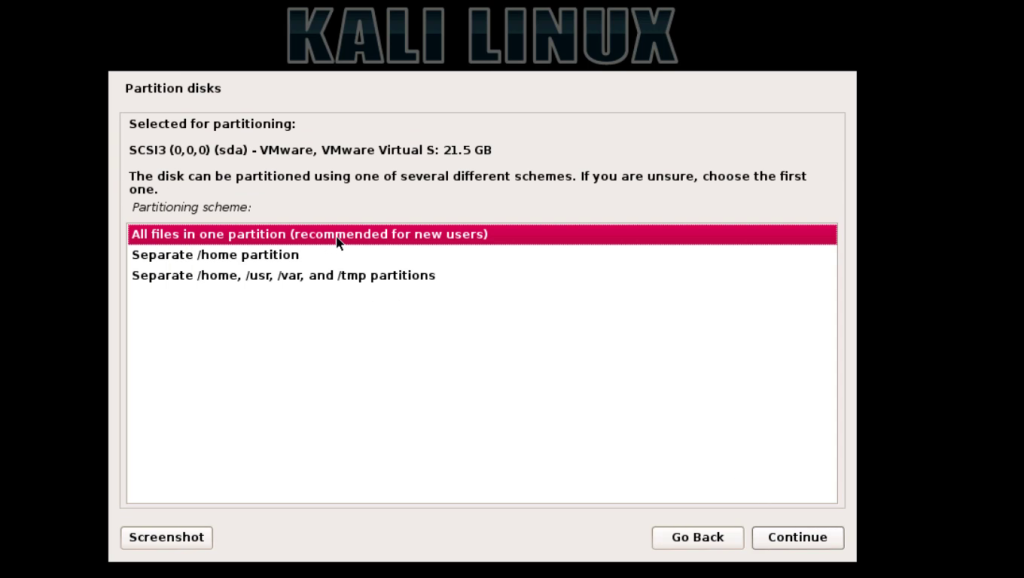
9 : click on finish partitioning and write changes to disk , choose yes to write
10 : wait until installer finish copying files setting system
11 : set network mirror and set boot-loader ( very important )
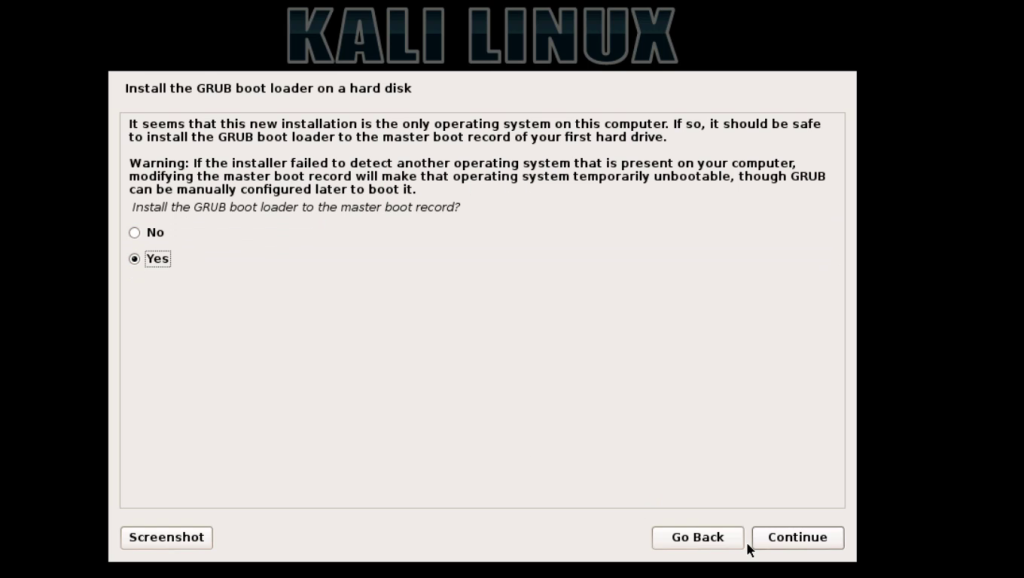
12 : after installation restart and login with username ” root ” and password ( what you set at step 6 )
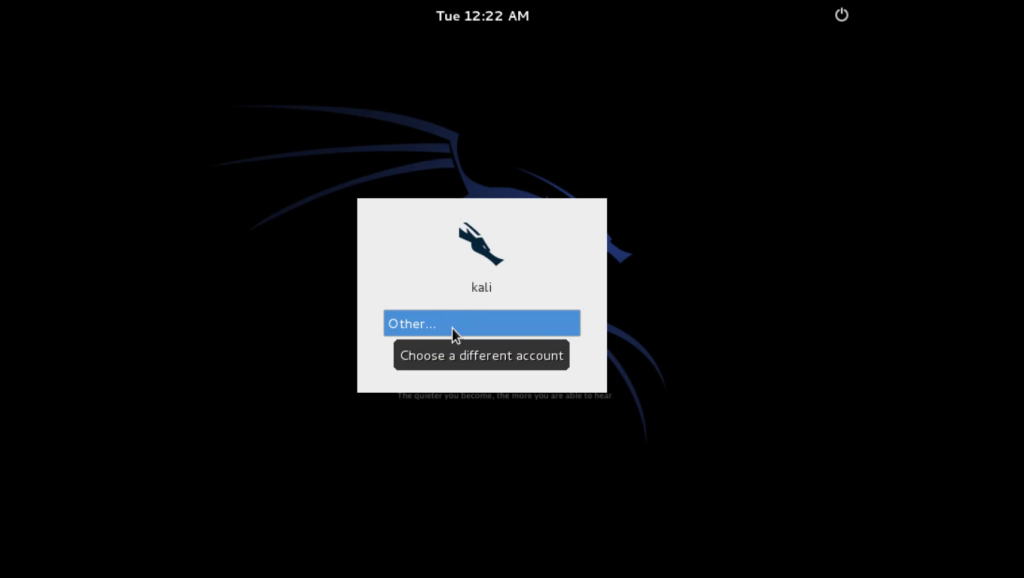
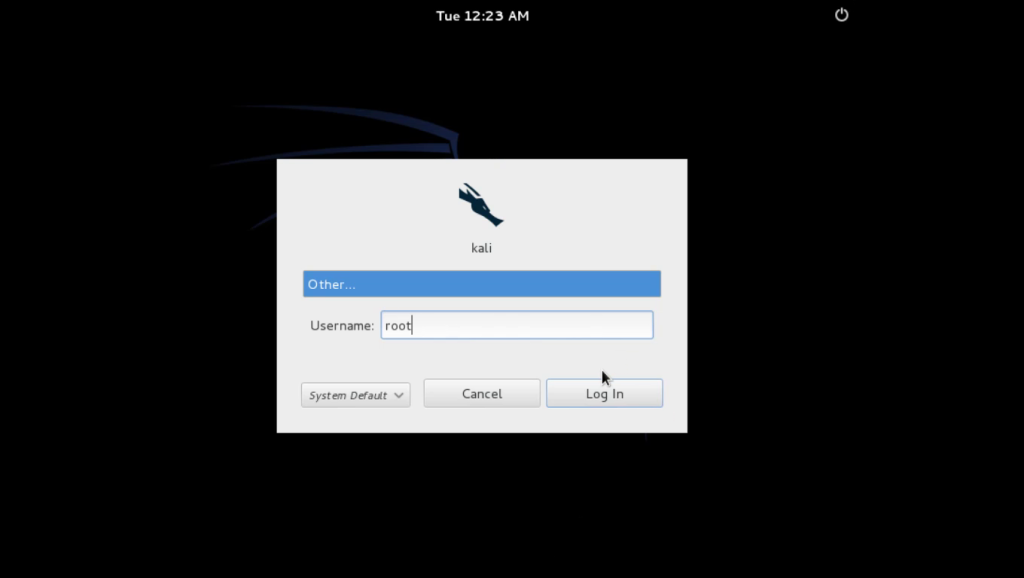

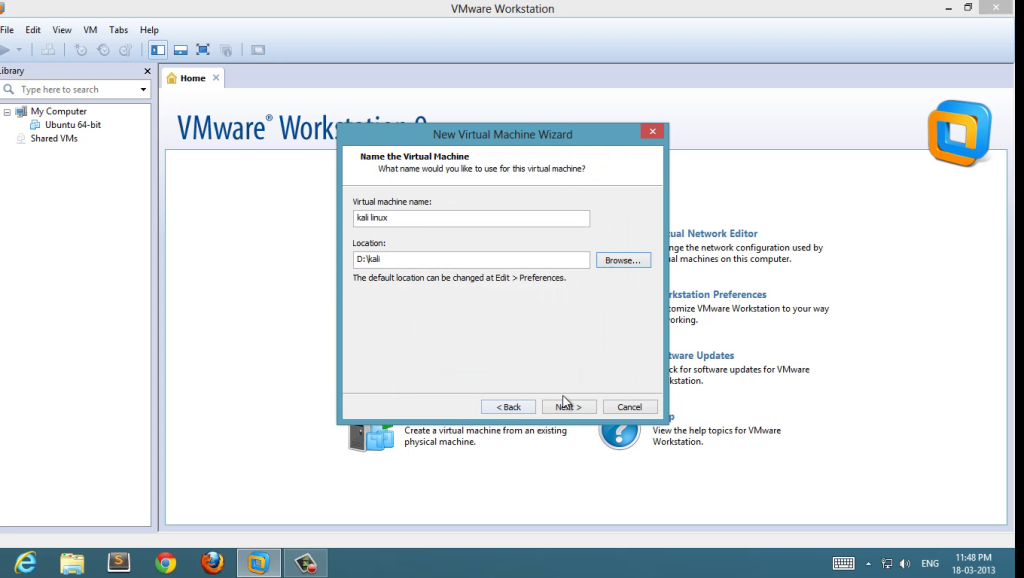



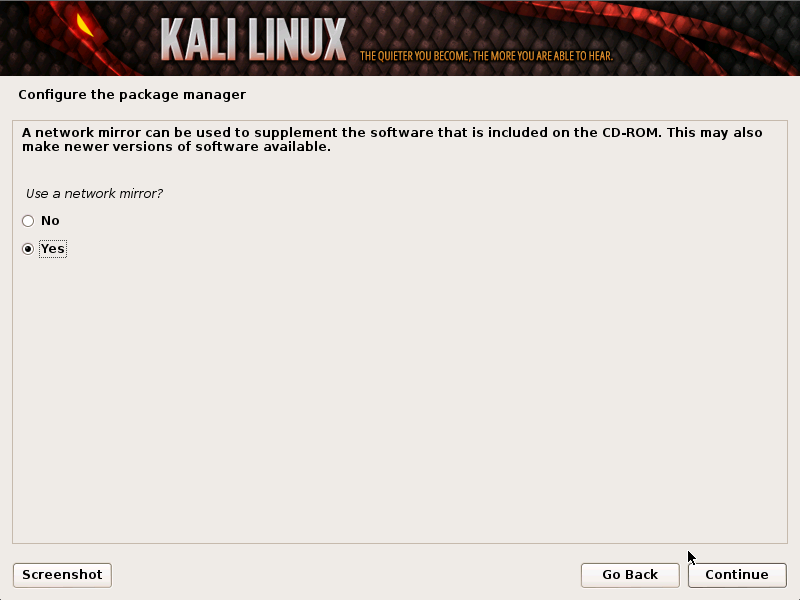
Post a Comment
Post a Comment